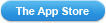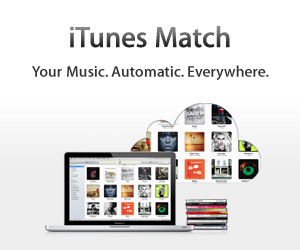|
My Maps Editor
|
DescriptionThis application allows you to create a map just like drawing. You can create different kinds of maps, from a simple meeting spot map to the route of a world trip. If you have Google Account, you can edit Google My Maps and Google Fusion Tables with this app.Start drawing You can mark or draw a line on the map by tapping the button on the bottom right of the mapping screen. 1. Mark all the spots you like on the map such as your favorite restaurants, friend's house or an amusement park that you are planning to visit. You can mark the map with many different colors and shapes. 2. Draw a line to the target direction on the map. You can also paint the selected area by using the Shape function. 3. Use the search field on the menu to look for stores or buildings nearby you. You can save information of spots you're interested in directly on the map. 4. You can view the maps you created all at once. That way you can view your favorite restaurant while checking the direction of the bar you'd like to visit after the dinner. More with Google account If you already have a Google account, you can use some additional functions. Tap the first button from the right on the menu to login the Google account. 1. You can import maps created on "Google Maps" and "Google Fusion Tables" to this application. You can also mark the maps you imported. 2. Each mark can display a picture. Add the pictures such as your meal or the sightseeing spot. All pictures you take will be sent and saved to "Google Picasa". Check maps created by others You can view the maps published on the internet. Tap "Add online map" button on the menu and type the map URL. Supported Map URL: - Google Maps - KML and KMZ Tips Here you'll find some useful tips to help you use the functions. 1. Tap the status bar at the top of the screen (where time and battery percentage indicator are displayed) to hide the menu. Tap the bar again to show the menu. 2. When there are too many marks, uncheck the checkbox in "Blue Dot Pint" on the option screen to load the map faster. 3. When you fail to obtain a map and can't launch the application, select "My Maps" on the iPhone settings screen and activate "Don't load maps", then you'll be able to launch the app properly. Tutorials More information, please check our tutorials : http://NextApps.info/pages/tutorials Support Check out the website for the latest news: http://NextApps.info For questions or concerns, please contact: support@nextapps.info What's New in Version 4.53Changed the image icon in the Item list.Customer ReviewsLove it (5 stars)I am so grateful there is something like this. I would have paid a grand for this app! Love how it saves everything use It to map off area for reps. Works well with My Places in Google Maps. Exactly what I want!! (5 stars) Having doubts about a similar app "My Places for Google Maps+," I found My Maps Editor beyond my expectation! And it's FREE! You can load (reload) existing My Places features in Google Maps and show them all in one map. You can also EDIT the map by adding a placemark or a free-hand drawing. Sometimes the editing is even easier done on the iPad than on a computer. Best of all, the editing is SYNCED with Google Maps Great app (5 stars) Like it for its ability to cache the map and draw routes on it. Truly under rated
|
||||||||||||||||||||||||||||||||
Become a fan of the Your #1 Source for iOS Apps from the App Store! on Facebook for exclusive offers, the inside scoop on latest and most exclusive iPhone, iPad & iPod apps.


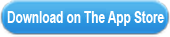
 This app is designed for both iPhone and iPad
This app is designed for both iPhone and iPad